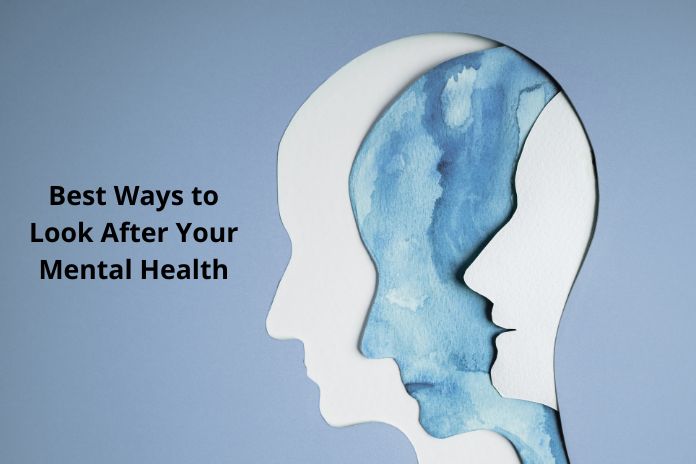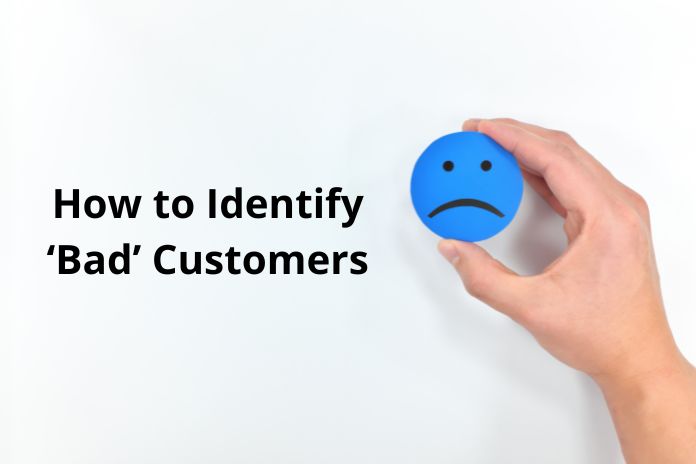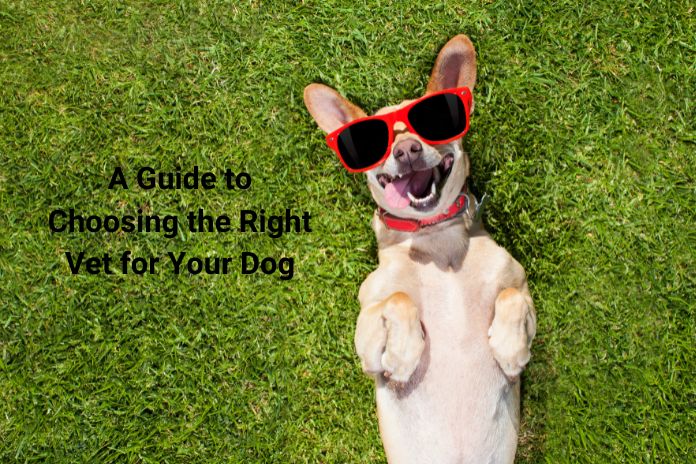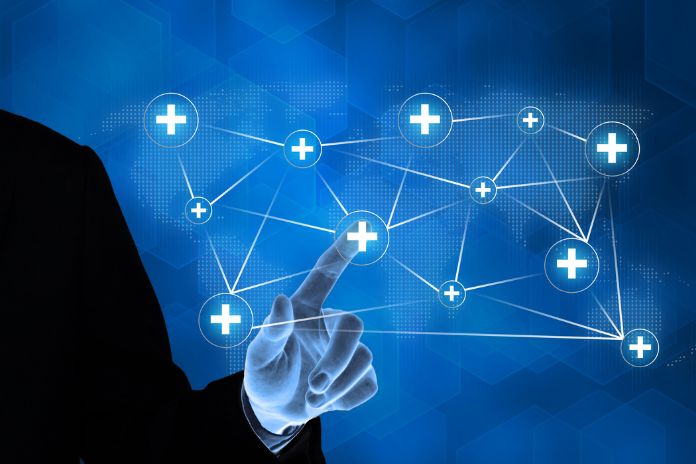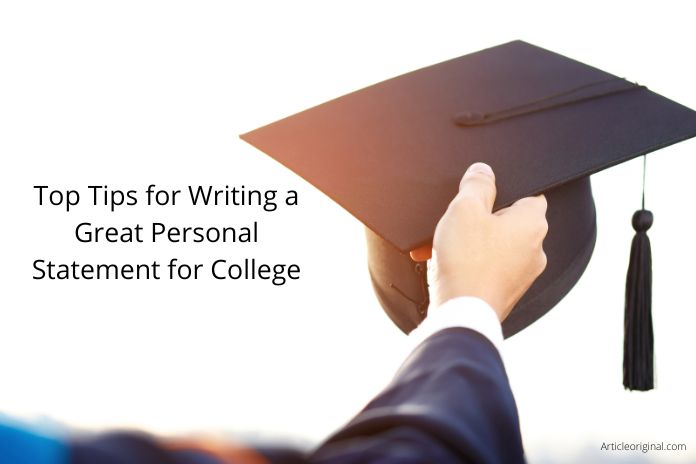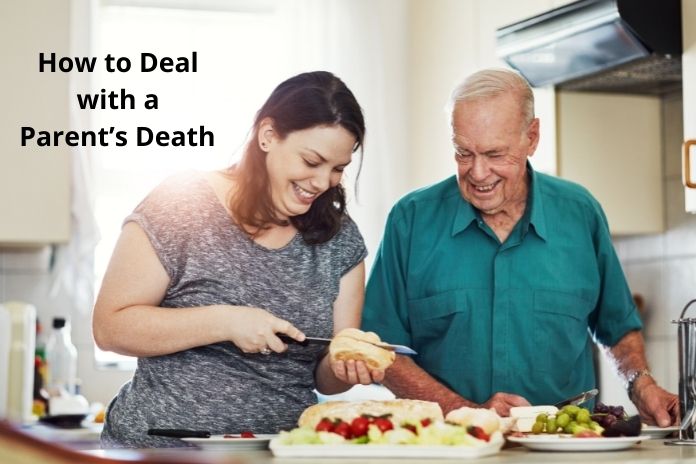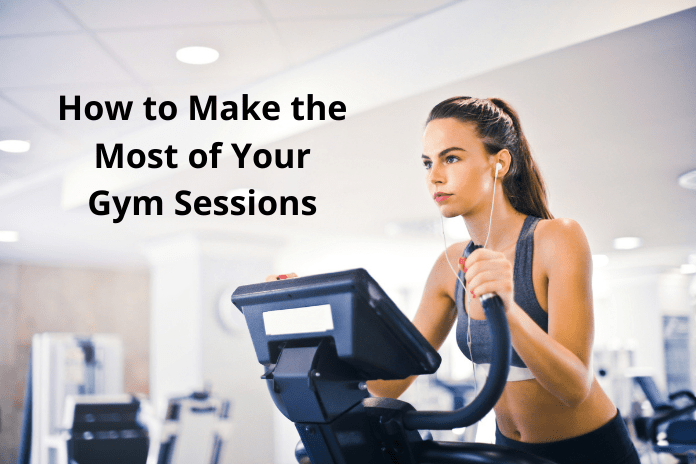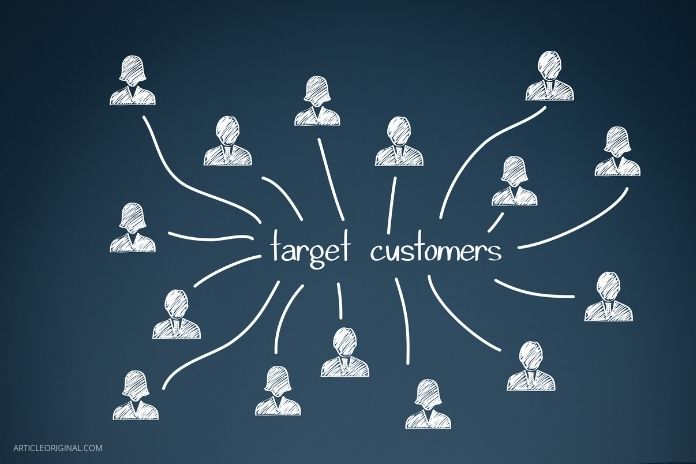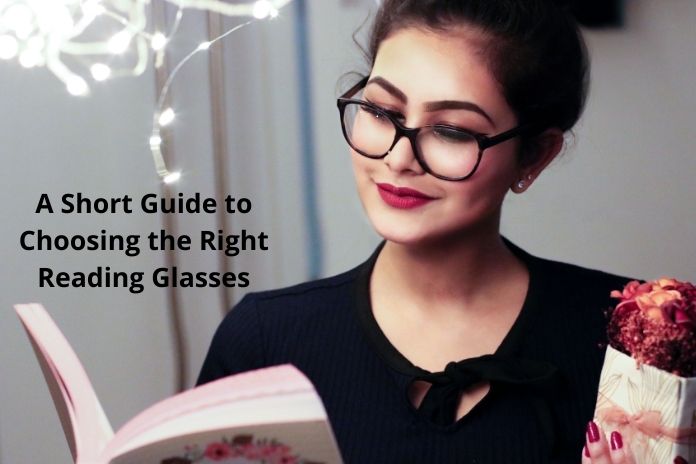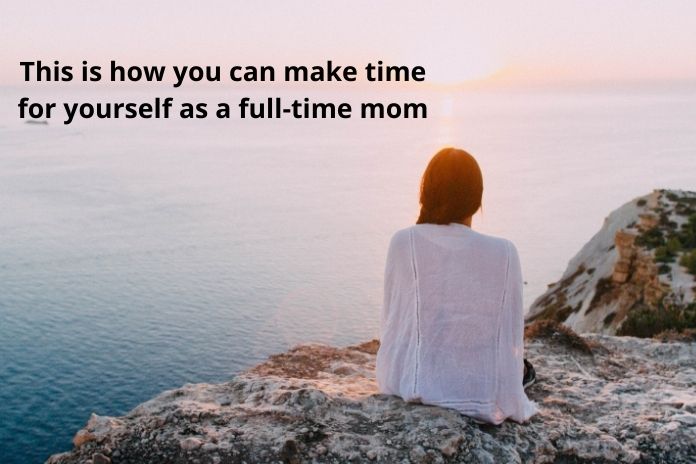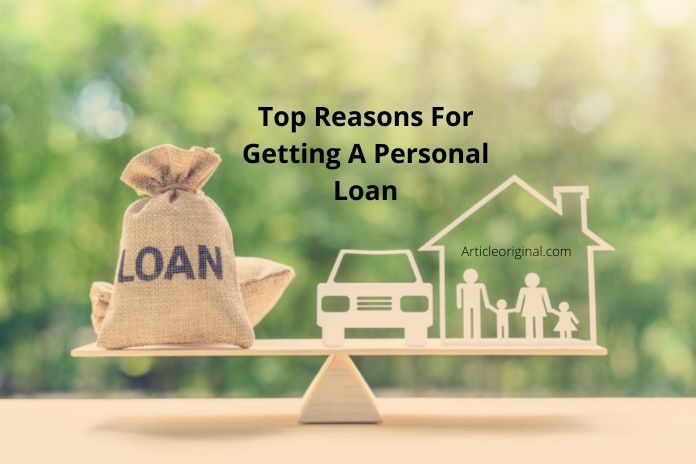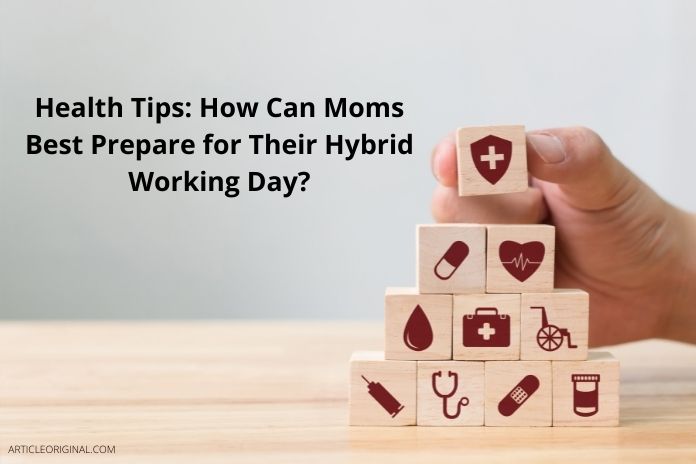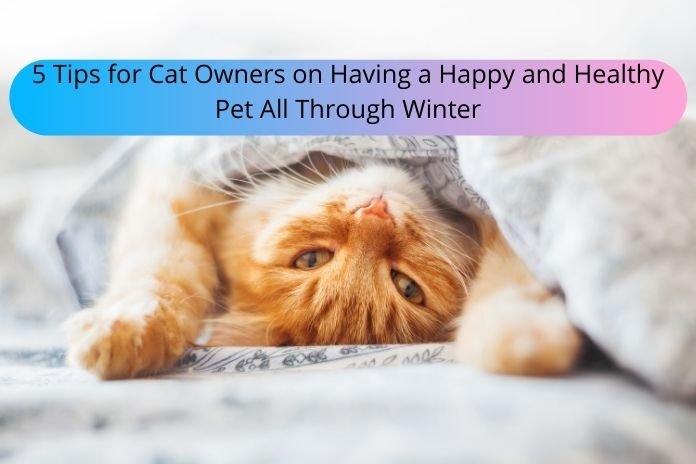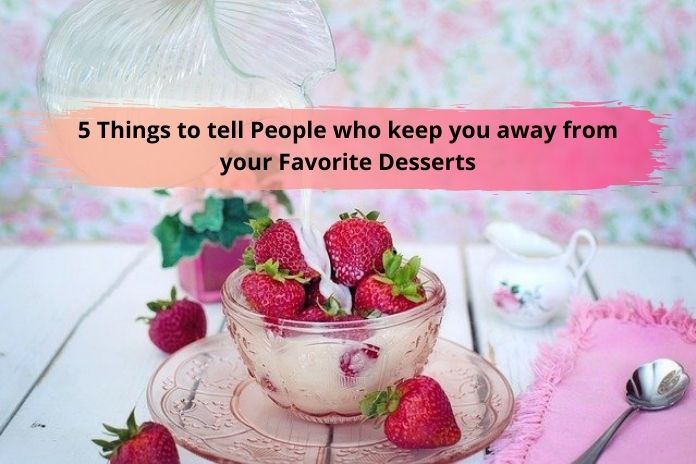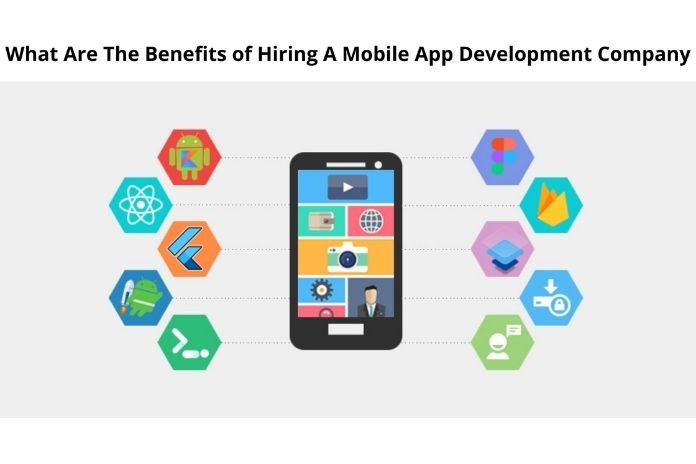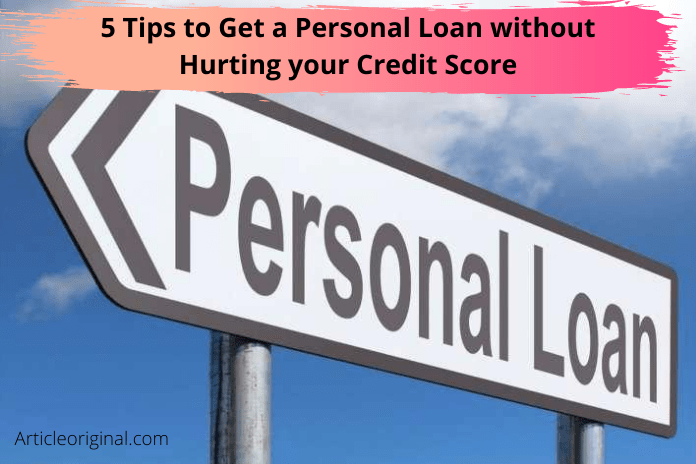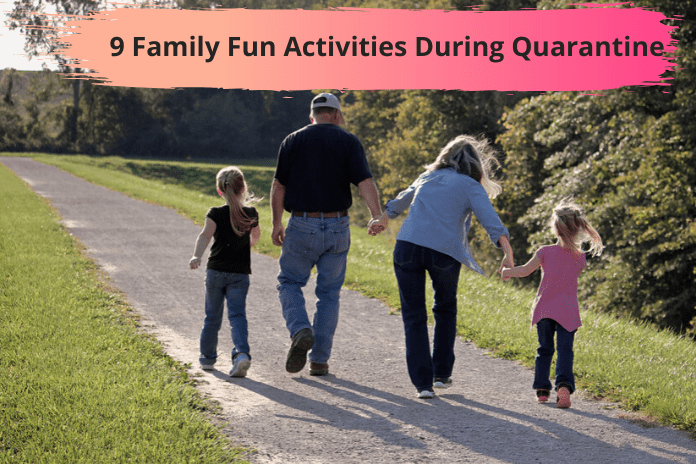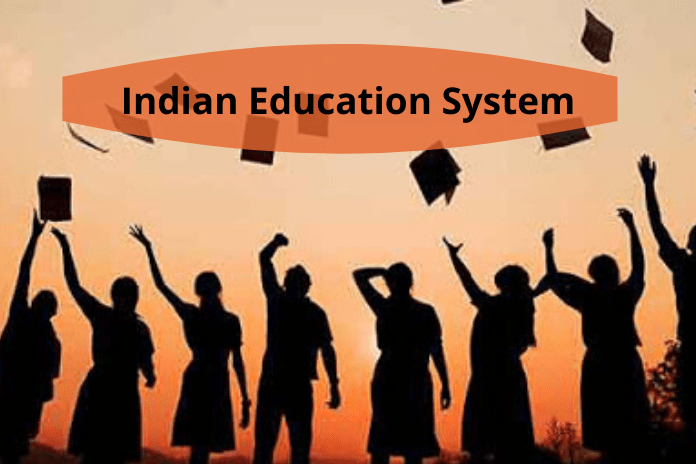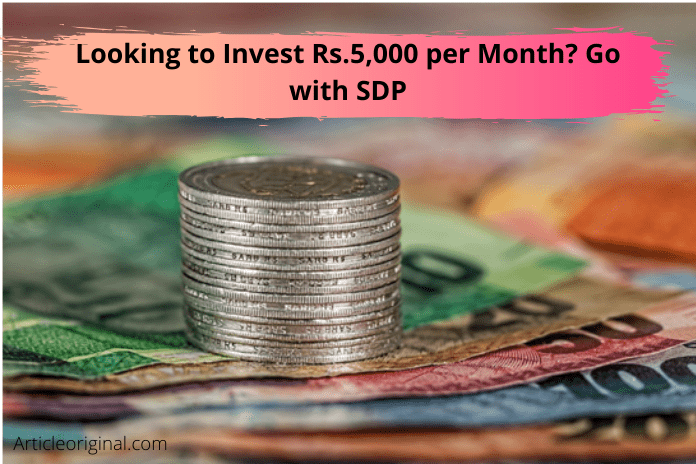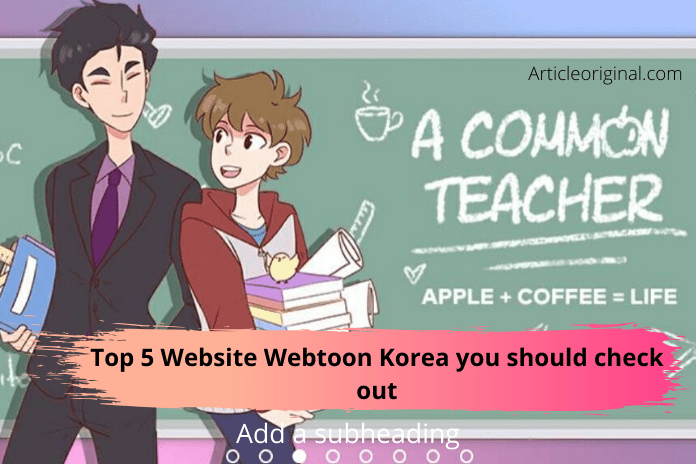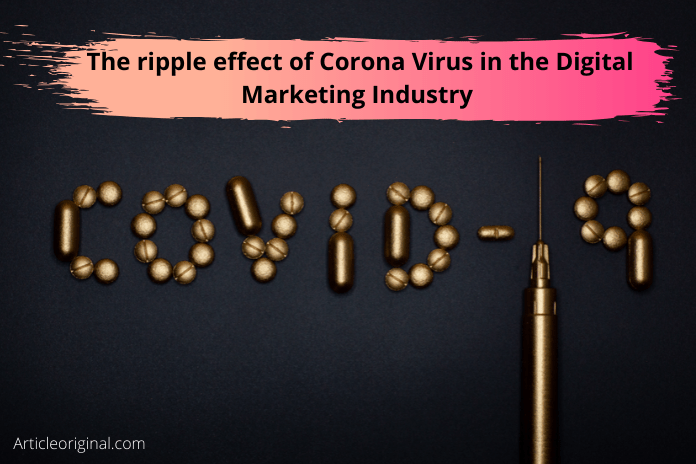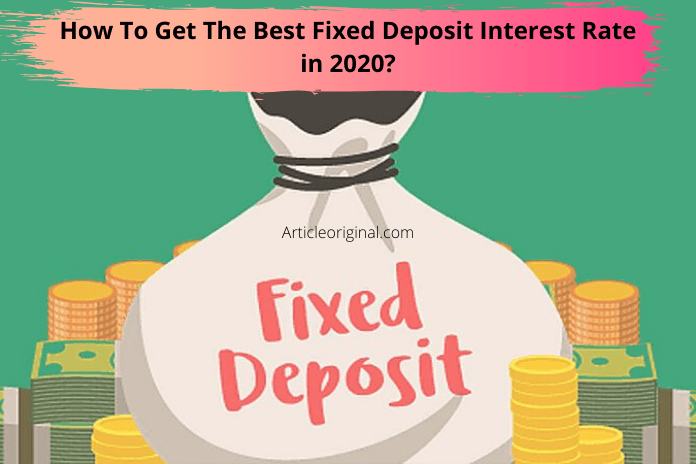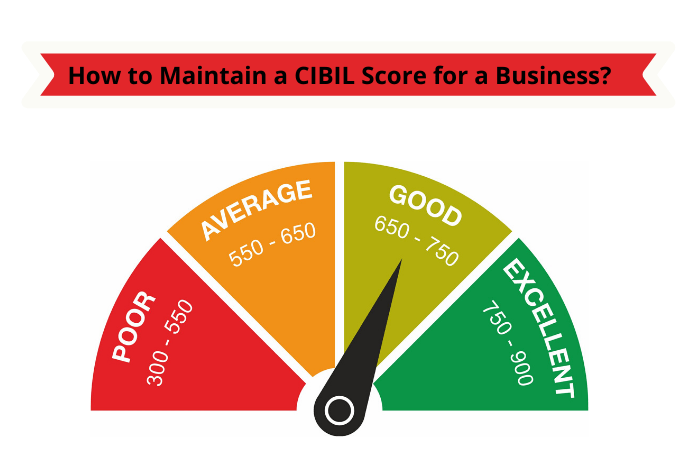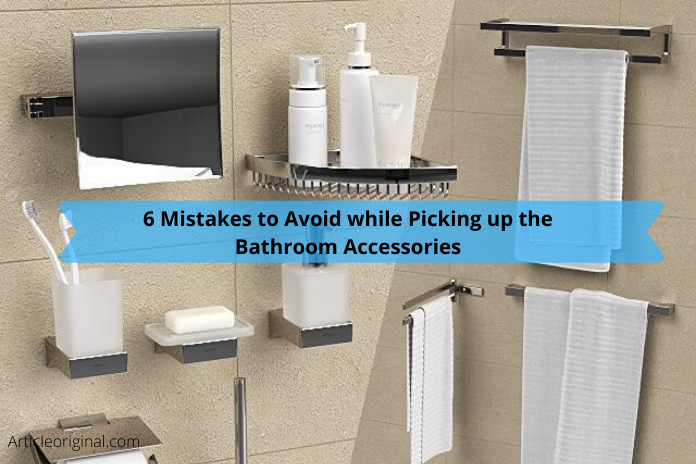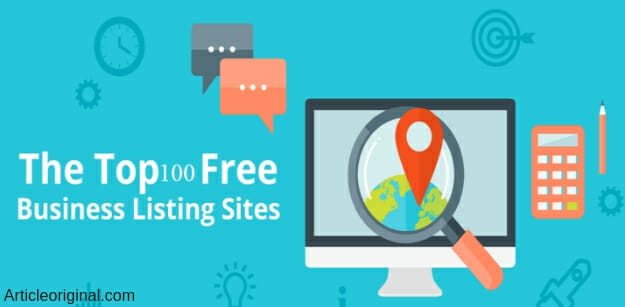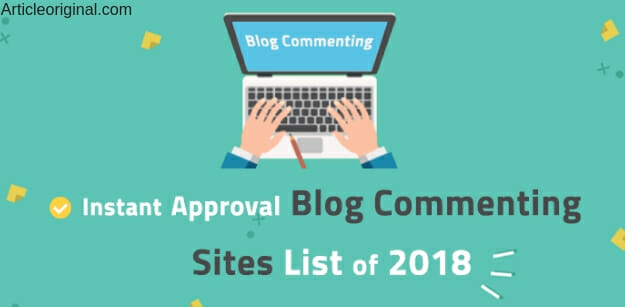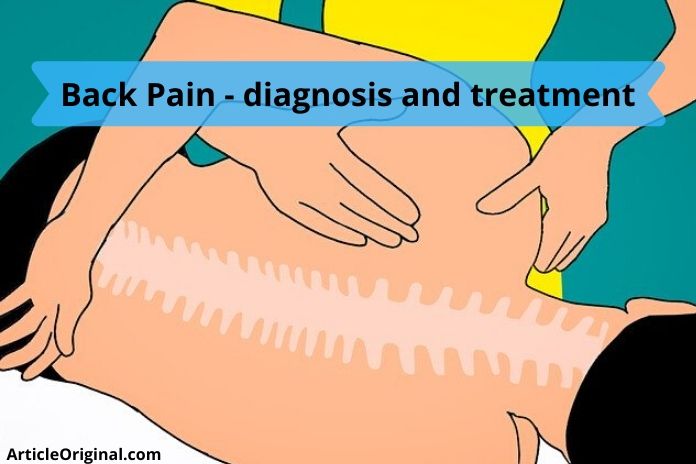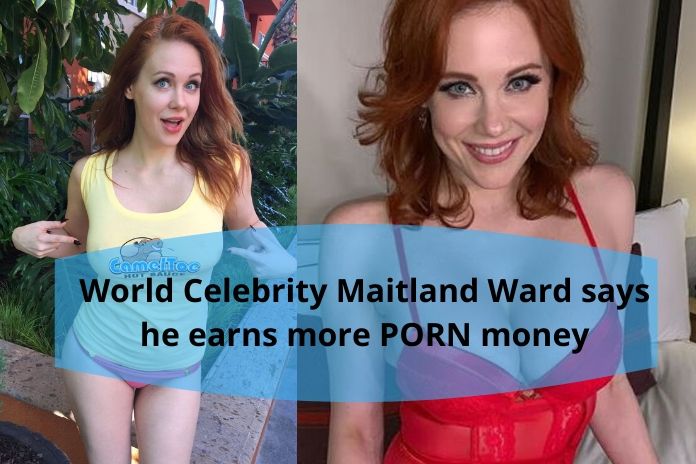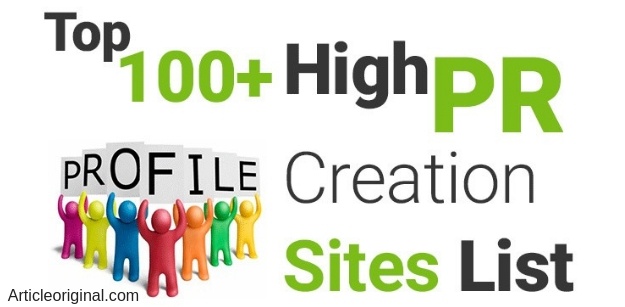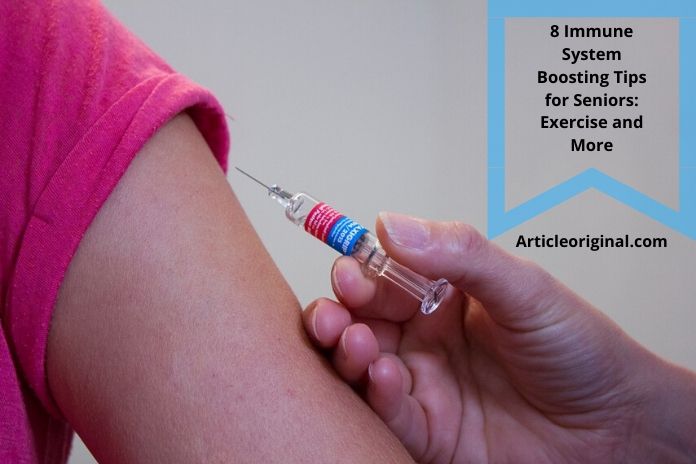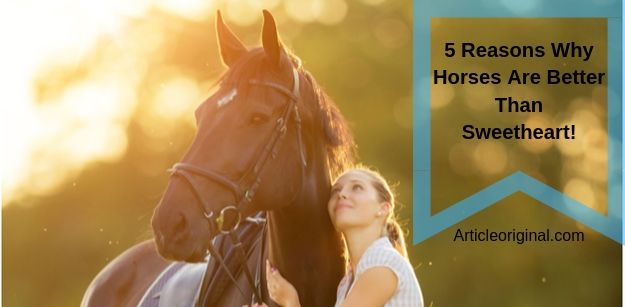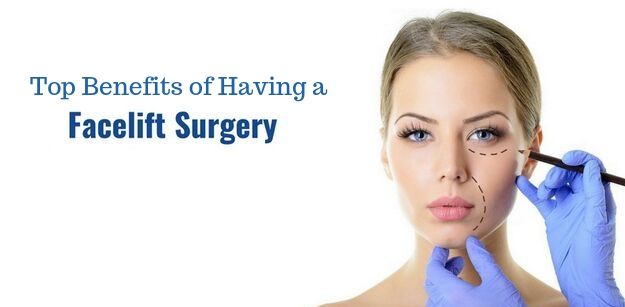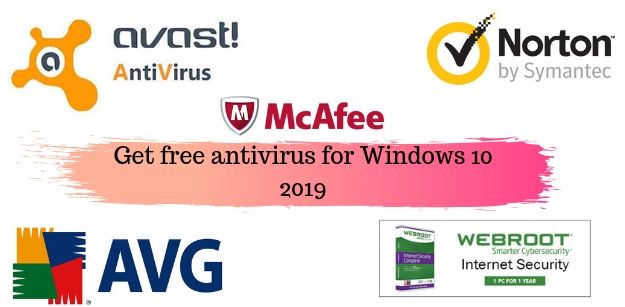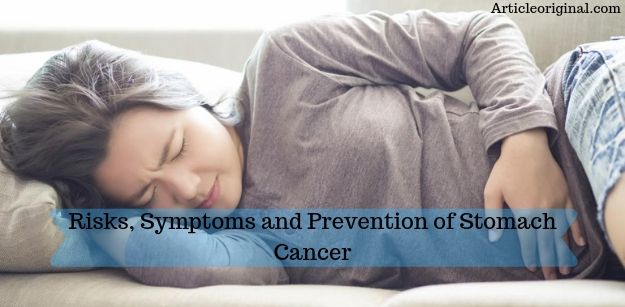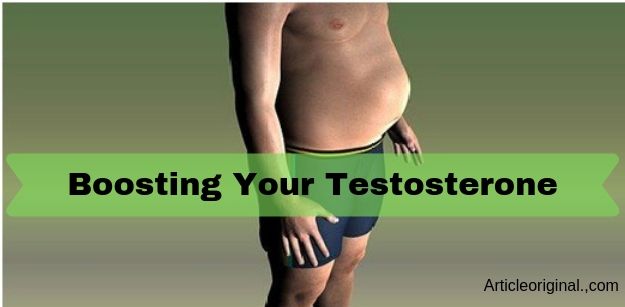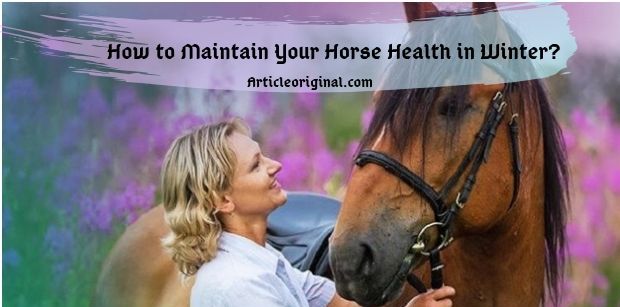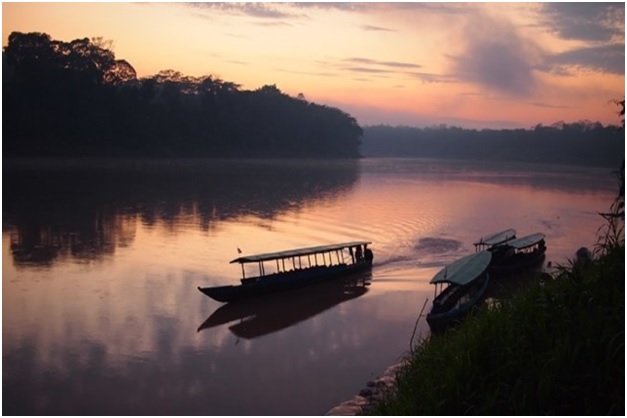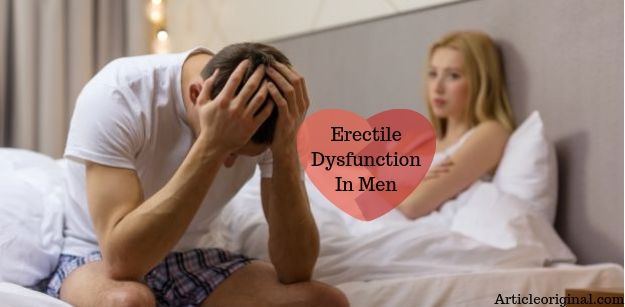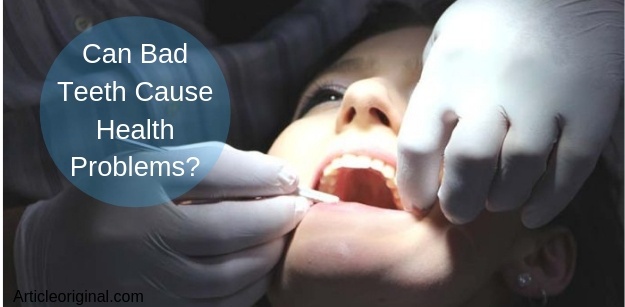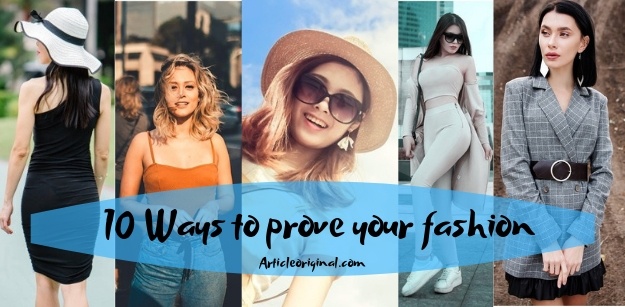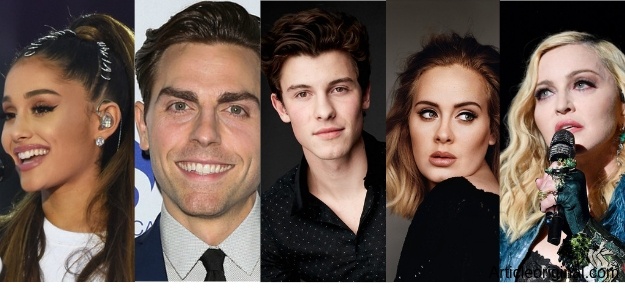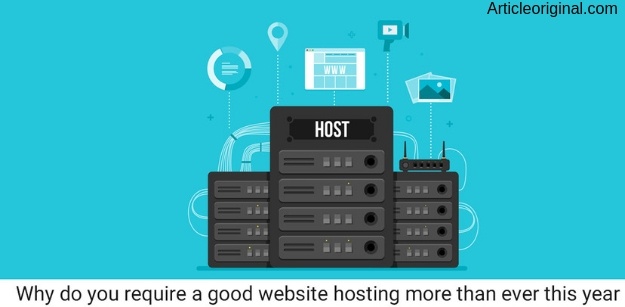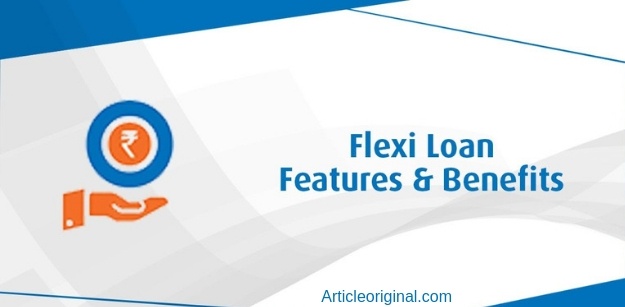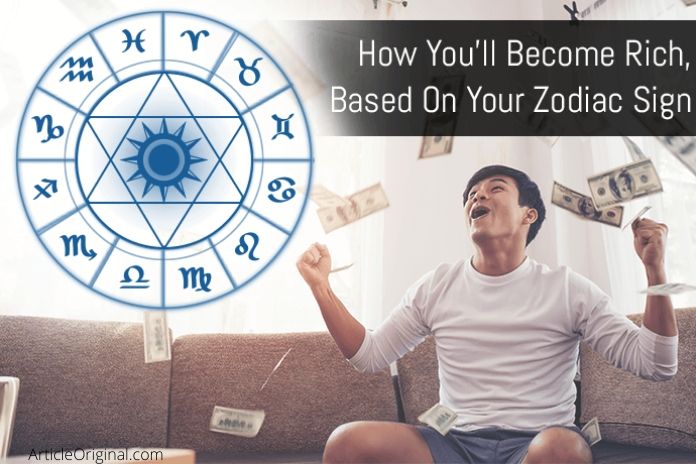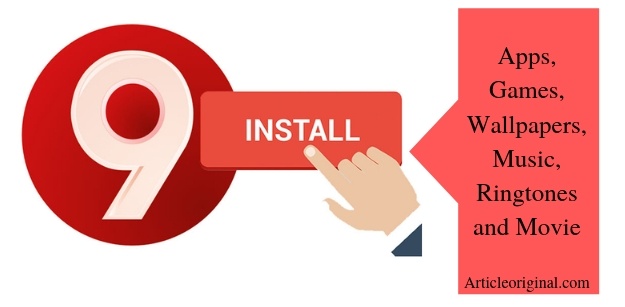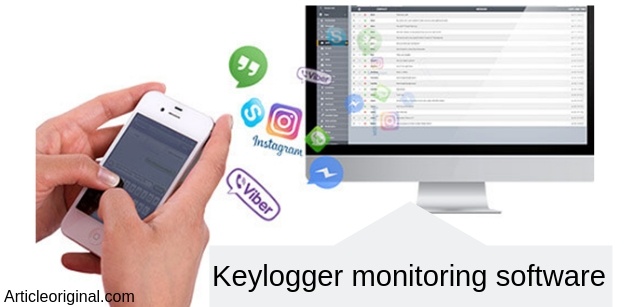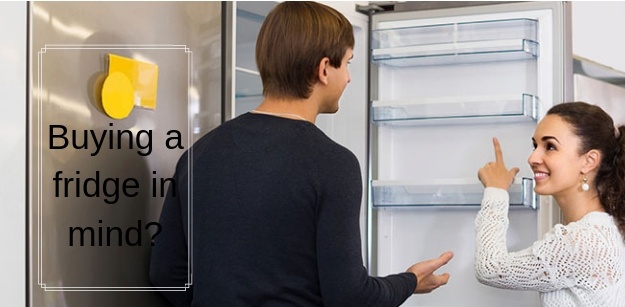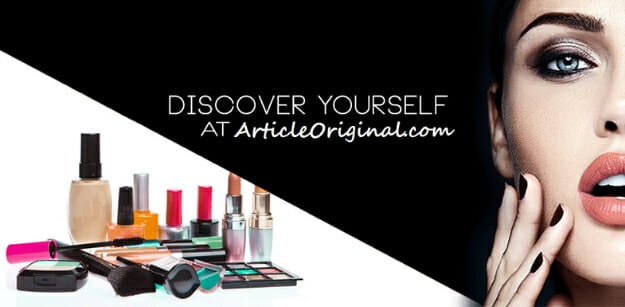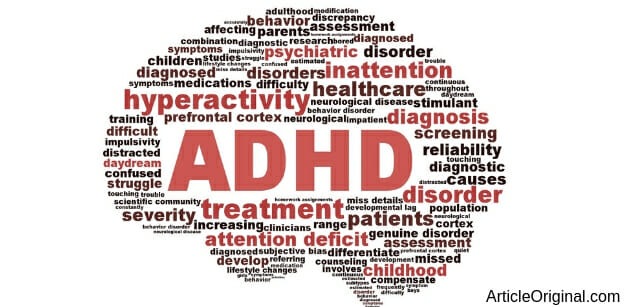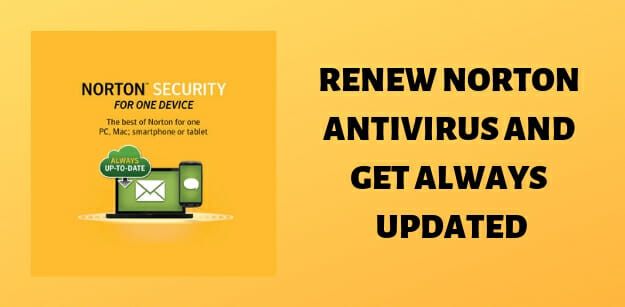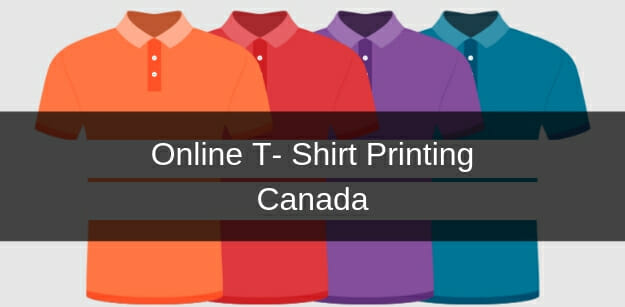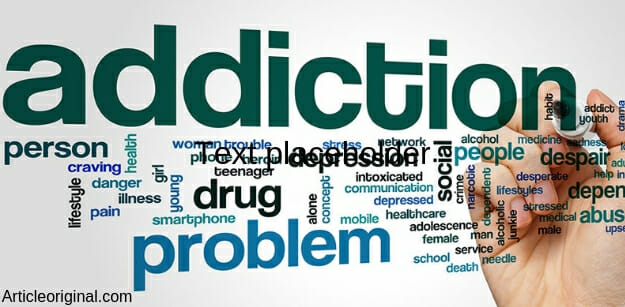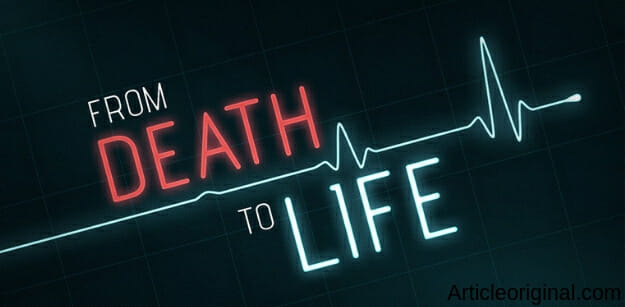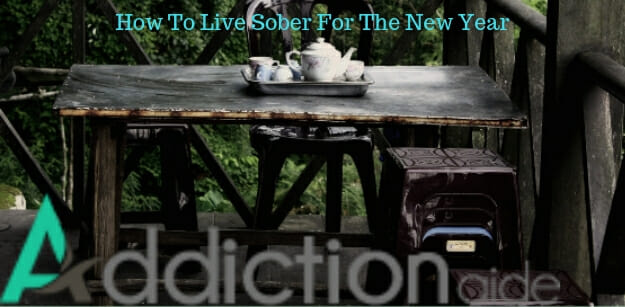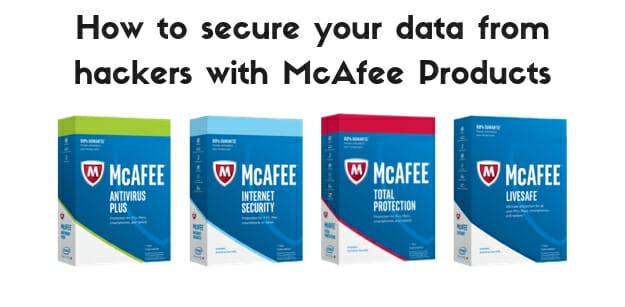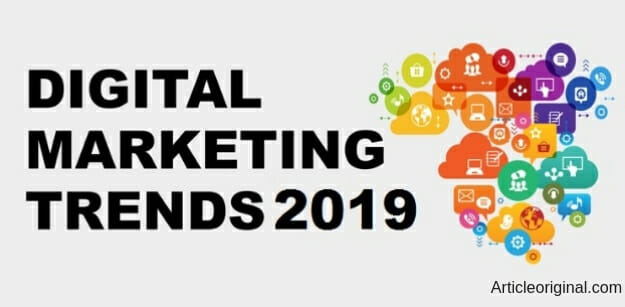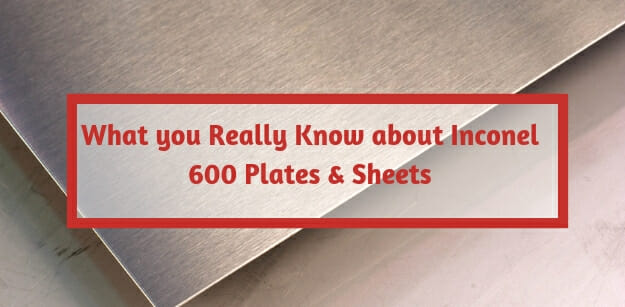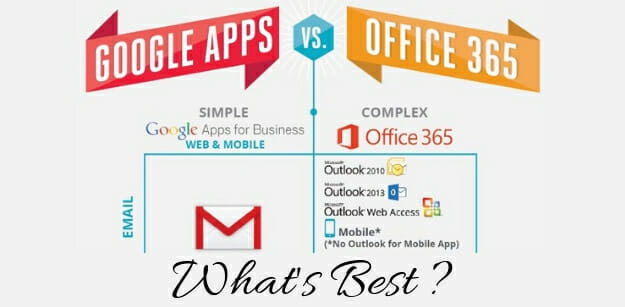Tips and Hacks to Reopen Recently Closed Tabs in Safari
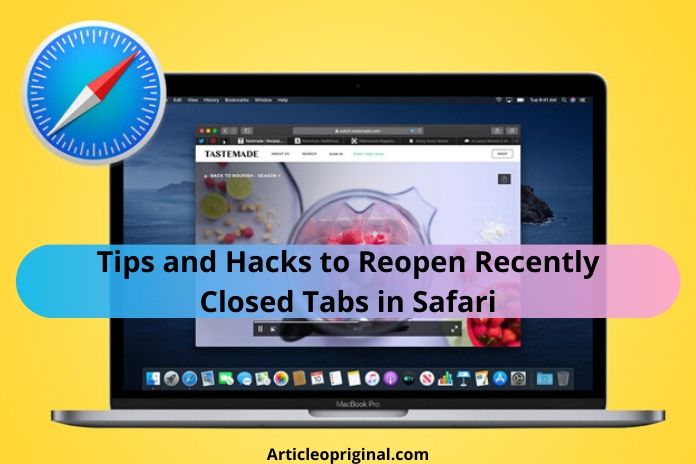
Whenever you are browsing and close a browser tab accidentally or have lost several tabs after Safari crashed, you do not have to worry. It happens to many of us. Fortunately, you can instantly reopen closed tabs in safari or restore tabs from your last browsing session if you act rightly. You can see multiple webpages in a single Safari window by opening them in tabs. Every tab has its process that consumes CPU time, RAM and other system resources. Hence, it totally makes sense to close any Safari tab and windows that users no longer need to cut down on RAM usage, conserve power and free up CPU cycles for other tasks. Safari for Mac allows you to reopen your recently closed tab(s) in different ways.
1 Opening the Last Closed Tab in Safari on the Mac using menu/keyboard shortcut
● Safari allows you to undo your action of closing a tab, as long as you act quickly.
● If you had closed a tab by mistake and then opened a new tab, you will not be able to restore the closed tab with the shortcut mentioned below, because the undo feature works only on your last action.
● In OS X, after closing a tab, press Command+Z, the regular Mac keyboard shortcut for Undo. Lost tab will be instantly restored.
● Alternative way –
● Go to the Edit menu and
● select “Undo Close Tab”
● For other tabs closed before the last one, simplygo to the History menu for the list of sites you have recently visited.
2 Reopening Closed Windows in Safari on the Mac
● Users can reopen a Safari window with the tabs you had open even days after closing the window or quitting Safari.
● If you have more than one Safari window open at a time and you happen to close one by mistake you can retrieve it by-
● Go to the History menu and
● Select “Reopen Last Closed Window”
● If you had quit Safari directly and want to restart it with all of the tabs you had open last time –
● Go to the History menu and
● Select Reopen All Windows from Last Session.
● You will be up and running with all of the windows and tabs you were using last time.
3 Opening the Last Closed Tab in Safari on the iPad – with New Tab icon
● Either on the iPad or iPhone, the user can quickly reopen the last tabs. Safari on iOS allows you to promptly open up to 5 of the last tabs you closed.
● Safari’s New Tab icon has a hidden secret, this method not only does it let you create a new tab but also promptly resurrect your recently closed tab(s).
● To access the list of recently closed tabs, click and hold the plus or cross symbol button “+” icon at the rightmost side of Safari’s tab bar.
● A menu pops up with all of the tabs you have closed in this browsing session.
● Select a webpage you wish to reopen, then click the mouse or trackpad to bring it back.
We suggest this method over the undo action because it reopens a closed tab right where it was by its exact position. Retaining organized tab bar is so helpful. Contrarily, restarting Safari clears the list of recently closed tabs under the New Tab button.
Not to forget that users can instantly connect and change all your Safari windows to tabs in a single window by choosing the Merge All Windows action from the Window menu.

 English
English